How to Use a Japanese Keyboard // A Super Simple Guide
How to Type in Japanese 🇯🇵 It’s So Much Easier Than You Think
How to use a Japanese Keyboard? How to type in Japanese? Where can I find a Japanese keyboard?
Fear not friends, these are questions we receive all the time from budding Japanese students and the answers are easier than you probably expected!
A Japanese keyboard is one of the easiest keyboards to get used to and type in.
So learning to type in Japanese is relatively easy and you can get used to it pretty quickly!
So how do you go about learning how to use a Japanese keyboard?
Well, firstly, learning Japanese is a great idea. Otherwise you’re going to get very confused very quickly.
Then a smart idea would be to learn Hiragana and Katakana (or at least the differences between the two).
FINALLY, you might want to also look up some Kanji. Since Japanese keyboards are pretty intuitive, they may start typing in Kanji all by themselves.
This is great (trust me) but might confuse you at first if you haven’t started to learn any Kanji. So familiarise yourself with Chinese characters, too.
NOW… We’re ready to go!
Let’s learn how to use a Japanese keyboard and learn how to type in Japanese!
行きましょう!
How to Use a Japanese Keyboard | The Basics
How to Use a Japanese Keyboard | Why Use a Japanese Keyboard?
How to Use a Japanese Keyboard | How to Download on Windows
How to Use a Japanese Keyboard | How to Download on an Android
How to Use a Japanese Keyboard | How to Download on a Mac
How to Use a Japanese Keyboard | How to Download on an iPhone
How to Use a Japanese Keyboard | How to Type
How to Use a Japanese Keyboard | Type in Hiragana, Katakana or Kanji?
How to Use a Japanese Keyboard | FAQ’s
How to Use a Japanese Keyboard | The Basics
There are various ways to type in Japanese – and you may also be using various devices.
For the purposes of this article we will show you the complete guide of how to type in Japanese and how to download Japanese keyboards on various devices.
As mentioned in the intro, as long as you have a fairly basic grasp of the Japanese language, learning to type in Japanese won’t be that difficult.
The keyboards on both the phone and computer and very intuitive.
Japanese uses a mix of Hiragana, Katakana, and Kanji. Firstly, if that is a new concept to you we recommend you read our guide on the 3 Japanese alphabets before going any further.

The 3 Japanese Alphabets // Discover Hiragana, Katakana and Kanji
The Japanese Alphabet is not singular. In fact there are 3 alphabets in Japanese! Hiragana, Katakana and Kanji. We teach you why and how to use them.
If you’re all good with that, let’s move on…
In Japanese, there are certain words usually written in either Katakana, Hiragana, and Kanji. Therefore, if you type these words in Japanese, the keyboard will automatically choose the most appropriate alphabet.
FOR EXAMPLE – let’s take the word ’KNIFE’ which in Japanese is ‘Naifu’.
You’ll first get the Katakana ‘ナイフ’ pop up on the screen, because it would usually be written in Katakana.
In fact, to get it in Hiragana equivalent you have to search quite a bit, ないふ. More on that shortly though.
How to Use a Japanese Keyboard | Why Use a Japanese Keyboard?
Well, if you ever want to type anything on a computer, text a friend, or search for something in Japanese – you need to learn how to type in Japanese.
It is also a useful skill to have if you are using Google Translate or any other online dictionary.
And whilst we’re on the topic of Google Translate – don’t rely on it for perfect translations!
Google Translate, whilst being more reliable for languages baring a closer relation to English, isn’t so for languages like Japanese, or Korean for example.
Sentence structures are almost back to front in Japanese and Korean when compared to English so you can get some pretty bad and almost comical translations for even the most basic of sentences.
Learn to type it, and don’t rely on those translation tools!
How to Use a Japanese Keyboard | How to Download on Windows
Just follow these steps…
Don’t worry, your computer won’t be changed to the Japanese language and you’ll be able to easily flick between Japanese and English.
- Go to the Start Menu
- Find Control Panel
- Go to “Clock, Language, Region” -> “Add a Language”
- Search for ‘J’ and find “日本語” (Nihongo = Japanese).
- At the bottom right of your PC you should find ‘JP’ button, and ‘ENG’ button to switch between the two.
How to Use a Japanese Keyboard | How to Download on an Android
As with a PC, don’t worry about not being able to change things back.
Once your Japanese keyboard is installed, you’ll be able to easily switch between English and Japanese.
So let’s get started…
- Open up your Phone
- Go to the Play Store
- Download the Google Japanese Input (if your phone doesn’t already come with it)
- Once downloaded, your phone should open up “Language & Input” in the settings
- Activate the Google Japanese Input
- Click the Globe to switch between Japanese and English
There may be choices in input settings and the type of keyboard you use…
So make sure to pick the right one for you. Or have a play around with both and decide which one fits your needs the most (see below for more on this).

How To Learn Kanji // The Ultimate Tips & Tricks You Should Know
How to learn Kanji? Generally, you’ll need to learn about 1,000-2,000 Chinese characters in Japanese. Here’s the best way to go about learning them.
How to Use a Japanese Keyboard | How to Download on a Mac
Same as with Windows, no worries – things won’t all turn Japanese suddenly and you can flick through different keyboards very easily!
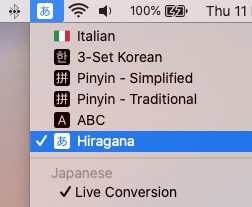
- Go to System Preferences
- “Language & Region”
- Underneath your list of already installed languages, click the ‘+’.
- Find Japanese and click “add”.
- Go to ‘Keyboard Preferences’ and choose ‘Hiragana’.
At the top right of your Mac next to time and date you should find a new button where you can select between keyboards.
You can also create shortcuts to switch between keyboards quickly at the touch of one or two buttons.
How to Use a Japanese Keyboard | How to Download on an iPhone
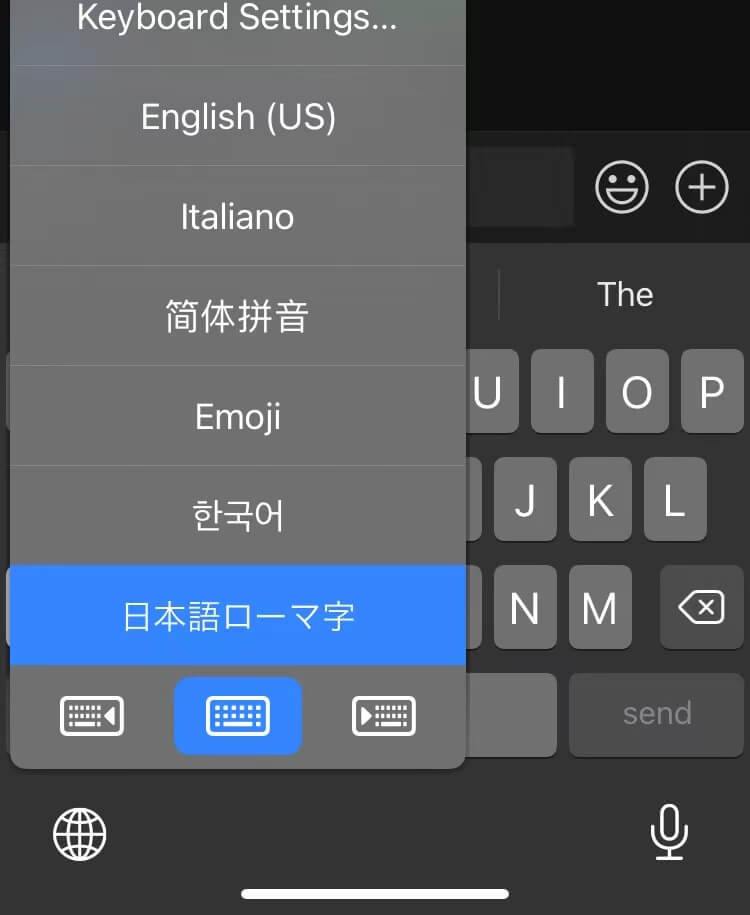
Just like with an android, PC, or Mac – it won’t ruin everything to download a Japanese keyboard.
Don’t worry!
Switching between the two is super simple.
- Open your iPhone and go to “Settings”
- Go to “General”
- Select “Keyboards”
- Select “add new keyboard”
- Find Japanese
- Select either Romaji or Hiragana (more on this later…)
Done… You just need to simply click the globe to switch between keyboards when you are typing!
How to Use a Japanese Keyboard | How To Type
First and foremost, familiarise yourself with the whereabouts of various punctuation on the Japanese keyboard. It’s very similar to a UK or US keyboard.
The best way to type Japanese on a keyboard is by typing in Romaji and letting the Japanese pop up.
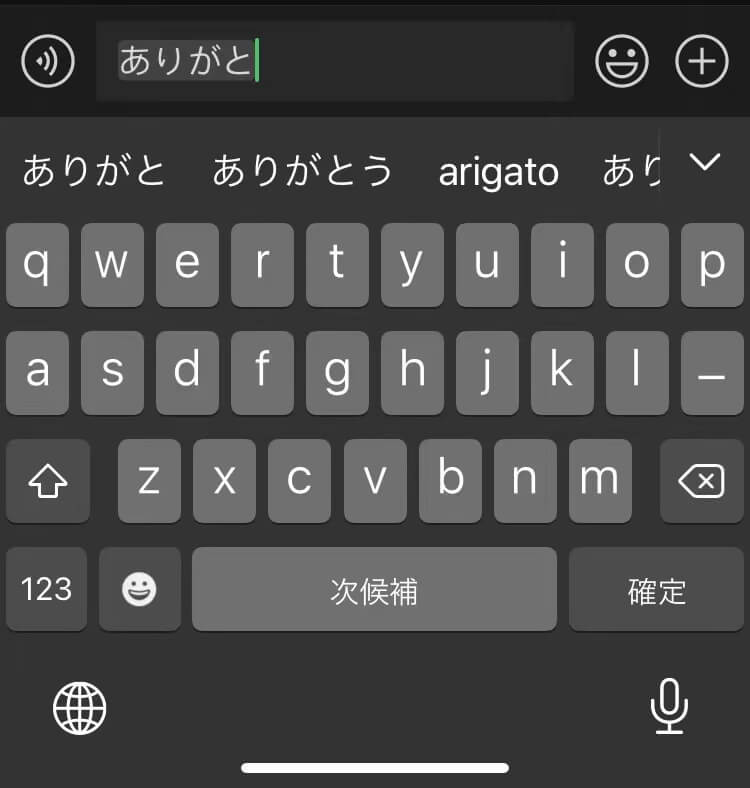
This is where the clever intuition of the Japanese keyboard comes into play…
Let’s take a closer look.
First, type the word that you want to write.
The keyboard should auto-detect the word you want to write (even if you have made a small spelling error) and it should pop up in a small list.
FOR EXAMPLE – see our image here. We wanted to type thank you in Japanese which is arigatou ありがとう. After typing the first four Hiragana we are given a number of options, the correct one being the second one (the first showing what we’ve typed so far).
If the top choice is not exactly what you wanted to say, then hit the space bar to go down the list – second, third, fourth choice etc.
Once you have selected the correct word you can hit space again or the right arrow key to move on.
You can do this for each individual word, or, once you get more used to the keyboard and typing, you can start to move quicker. You can type two, three, or four words together.
TOP TIP | Japanese uses no spaces, so you could technically just keep typing and typing and typing a whole paragraph of a sentence and then hit the space bar several times and you’ve got a whole paragraph.
This will probably result in a lot of mistakes and frustration, though, because whilst the Japanese keyboard is clever – it’s not THAT clever.
So, the best way to type in Japanese (if you are writing a phrase or clause) is to start typing that then look up, hit space a few times checking that each word is indeed the right word, going back to correct any errors, then carrying on once again.
It takes a bit of time getting used to. The fact alone that Japanese doesn’t use spaces is bizarre enough.
Once you get the hang of it, though, you’ll be typing very quickly in no time.
Why not try typing these words on your phone or computer now – see how you get on.
⚠️ BONUS WARNING ⚠️ | You know you’ve picked up learning how to use the Japanese keyboard well once you start writing super long sentences and trust yours and the keyboards’ intuition so much that you don’t look up for ages to check the sentence.
Well, that’s fine, except when you’re switching between Japanese and English keyboards a lot, you will find that you’ll end up typing an entire sentence in English when it should’ve been in Japanese.
Alternatively you might find that you mean to type a sentence or paragraph in English and find that you’ve forgotten to turn off the Japanese keyboard.
So you look up and… It’s an absolute mess.
Don’t make this mistake..!
Now let’s learn how to type using the different types of Japanese keyboard.
Typing in Romaji
This is the easiest way to type Japanese and a great way to start off.
Simply type in the Romaji of what you want to say in Japanese and the Japanese keyboard should automatically bring it up in the right alphabet that it should be in; Hiragana, Katakana, or Kanji.
If you want to alter this at all just scroll through the various choices on your phone screen!
FOR EXAMPLE | if we want to say “See you soon” in Japanese, which is またね, we can simply type ma ta ne, and as if by magic, またね will appear on the screen.
Easy!
Typing in Hiragana
A really fun way (and my personal choice) of typing in Japanese, albeit a tad more complex for beginners as it takes longer at first.
However, I find this way useful if you are learning Hiragana since it is very intuitive in terms of finding where the right key is.
Remember the old style keyboards on a phone where you would press ‘2’ three times in order to get a ‘c’? Well, this way is kind of similar. Except less tricky.
The Japanese alphabet is arranged in consonants and vowels, and this is also how this keyboard is arranged.
See this example below as we try to try konnichiwa こんにちは (hello in Japanese).
The main screen is a list of ‘A’ vowels. So the first row of three is ‘a’ ‘ka’ ‘sa’.
The second row is ‘ta’ ‘na’ ‘ha’ etc.
So, in order to get to the ‘u’ vowel sounds, you swipe up.
This means the first row swiping up on the keys gets you ‘u’, ‘ku’, ‘su’.
The second row ‘tsu’ ‘nu’ ‘fu’ etc. And it basically carries on like this.
Right is ‘E’, left is ‘I’, down is ‘O’.
Small vowels can be created using the bottom left button that says ‘Small’ (小). Equally, adding this onto a consonant creates other punctuations you might need.
Sound complicated?
That’s because it’s complicated if you’re just reading this and not trying it for yourself.
Try downloading both onto your phone and see which works best for you!
Try it yourself with these two useful phrases! How did you get on? Tell us in the comments below. It’s all about practice!
How to Use a Japanese Keyboard | Should I Type in Hiragana, Katakana or Kanji?
As I have touched on here, Japanese keyboards often decide for themselves which alphabet they’re going to use, so you don’t actually need to make that decision.
This is for a reason. It’s incredibly convenient!
It may be a bit difficult to get used to at first – especially with all the Kanji. But, it can also be a great way to learn more Kanji, as well as a great way to learn which words are usually written with Kanji, Hiragana, or Katakana.
In this way, using a Japanese keyboard is a good way to understand certain nuances of the Japanese language.
If you REALLY want to go against the keyboard’s will, simply scroll down using either the mouse or the space bar and you’ll be able to choose another alphabet. If that doesn’t work for you, try typing syllable by syllable.
But, ultimately, if you have to do that, it’s probably because you’re spelling it wrong or it is not natural to put it into that specific alphabet.
The Japanese keyboard is your friend. Listen to it!
And that’s how to type in Japanese. Was our guide useful? Do you still have further questions?
Drop us a comment below, we are always here to help!
Ready to level up your Japanese further, why not take a watch of our guide on how to learn Japanese numbers with our friend Layla!
Happy studying!
If you liked what you read then why not level up your languages even more by checking out our guide to typing in Chinese or Korean also!
How to Use a Japanese Keyboard | FAQ’s
How do I download a Japanese keyboard on a Windows device?
Go to the Start Menu
Find Control Panel
Go to “Clock, Language, Region” -> “Add a Language”
Search for ‘J’ and find “日本語” (Nihongo = Japanese).
At the bottom right of your PC you should find ‘JP’ button, and ‘ENG’ button to switch between the two.
How do I download a Japanese keyboard on a Mac?
Go to System Preferences
“Language & Region”
Underneath your list of already installed languages, click the ‘+’.
Find Japanese and click “add”.
Go to ‘Keyboard Preferences’ and choose ‘Hiragana’.
How do I download a Japanese keyboard on an iPhone?
Open your iPhone and go to “Settings”
Go to “General”
Select “Keyboards”
Select “add new keyboard”
Find Japanese
Select either Romaji or Hiragana (more on this later…)
What’s the best way to type Japanese?
The best way to type Japanese on a keyboard is by typing in Romaji and letting the Japanese pop up.
Should I type in Hiragana, Katakana or Kanji?
Actually Japanese keyboards often decide for themselves which alphabet they’re going to use, so you don’t actually need to make that decision.
This is for a reason. It’s incredibly convenient!
It may be a bit difficult to get used to at first – especially with all the Kanji. But, it can also be a great way to learn more Kanji, as well as a great way to learn which words are usually written with Kanji, Hiragana, or Katakana.
FOR EXAMPLE – let’s take the word ’KNIFE’ which in Japanese is ‘Naifu’.
You’ll first get the Katakana ‘ナイフ’ pop up on the screen, because it would usually be written in Katakana.
In fact, to get it in Hiragana equivalent you have to search quite a bit, ないふ. More on that shortly though.
Does a Japanese keyboard select which Japanese alphabet to type in?
Yes, thankfully! In Japanese, there are certain words usually written in either Katakana, Hiragana, and Kanji.
Therefore, if you type these words in Japanese, the keyboard will automatically choose the most appropriate alphabet.
FOR EXAMPLE – let’s take the word ’KNIFE’ which in Japanese is ‘Naifu’.
You’ll first get the Katakana ‘ナイフ’ pop up on the screen, because it would usually be written in Katakana.
In fact, to get it in Hiragana equivalent you have to search quite a bit, ないふ. More on that shortly though.
Want More From LTL?
WANT TO LEARN JAPANESE? Check out our online Japanese courses here.
We offer a 7-day free trial to all new students where you can study 24/7.
What about studying Japanese in Japan instead? We’ve got your back. Our Japanese courses in Tokyo can either be taken in small groups of no more than 5 students or individually for a more tailored experience.
We even offer incredible homestay experiences in Tokyo as well.
Come and be a part of this amazing community.
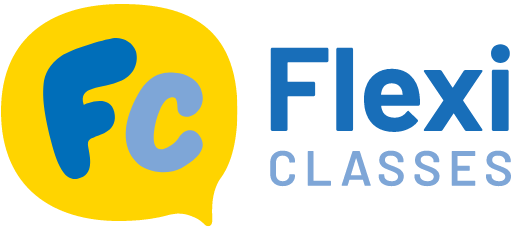








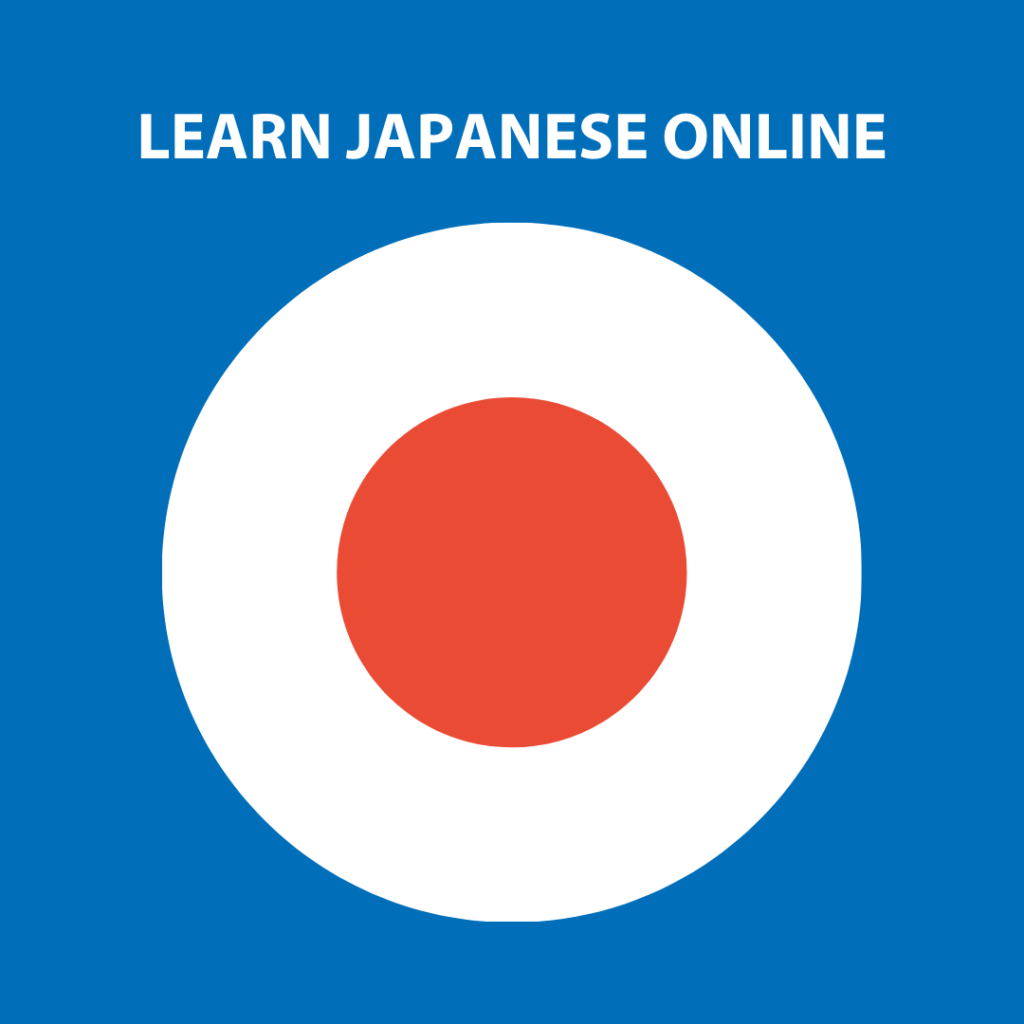

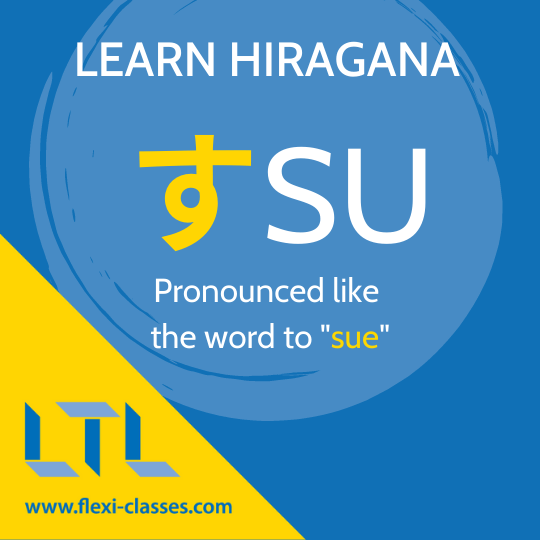






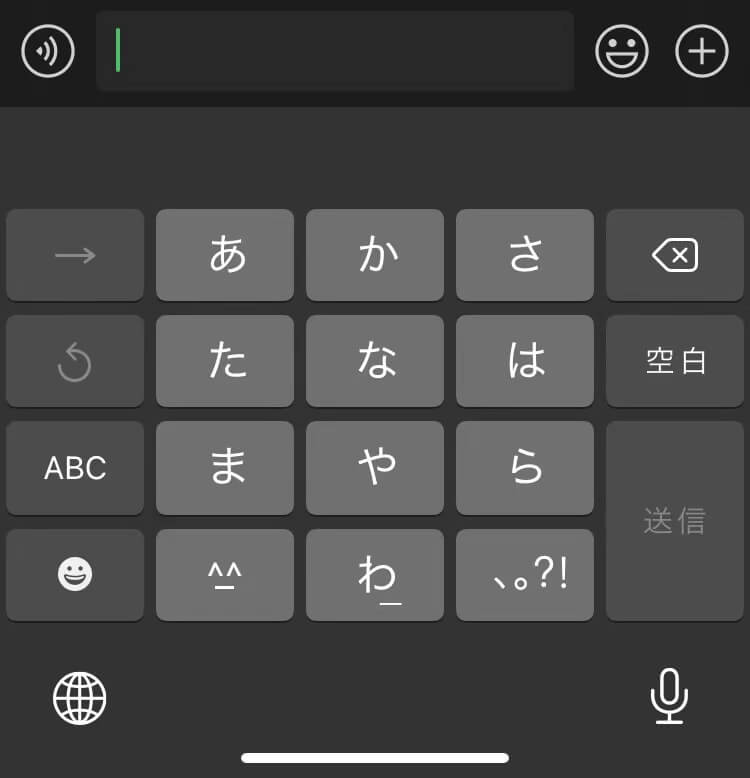
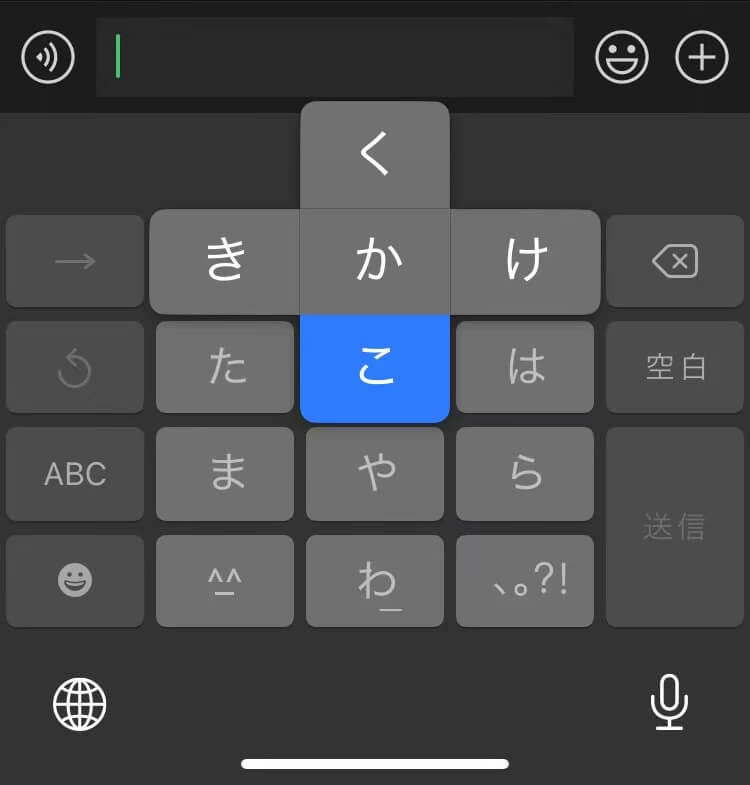
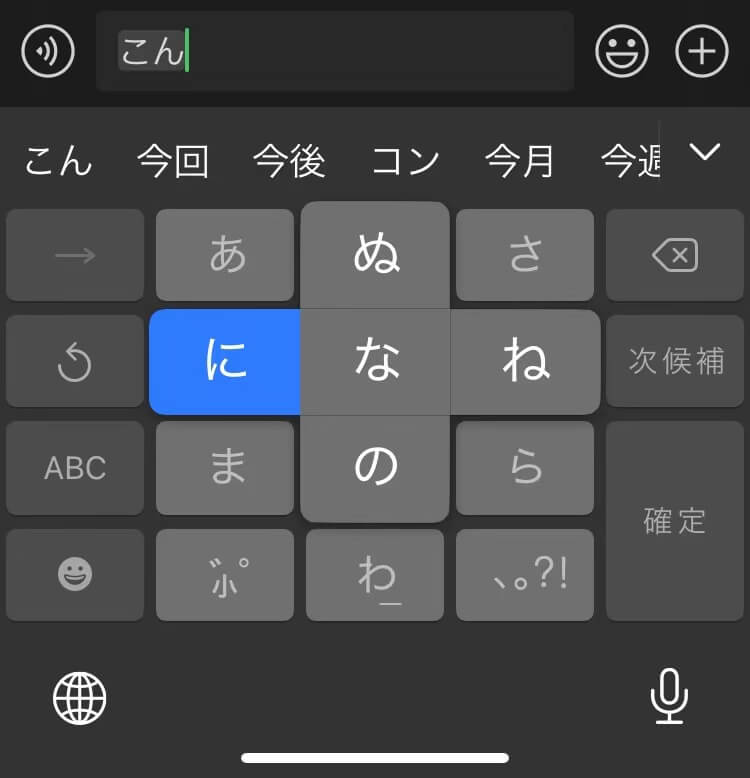
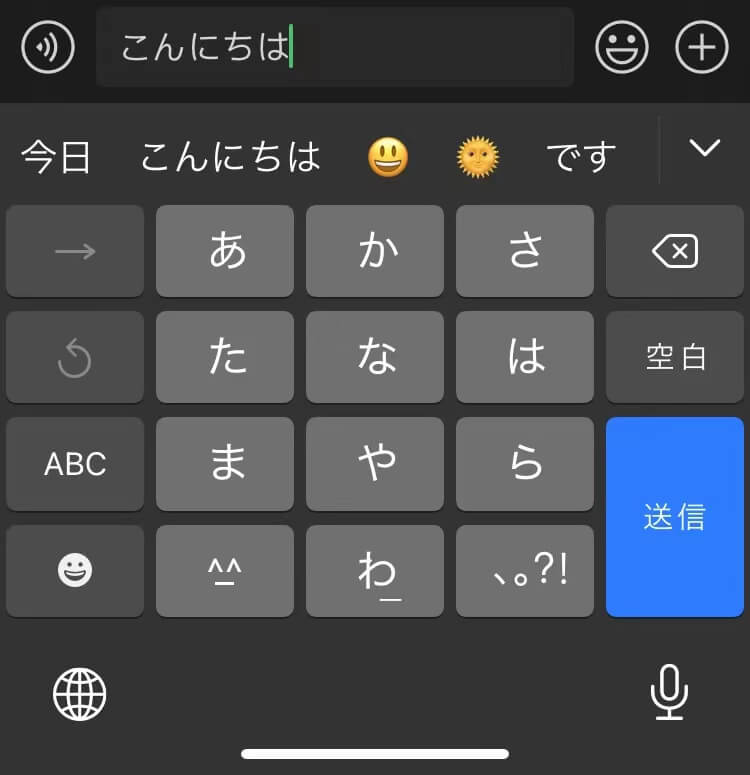


3 comments
[…] what you’ve seen? Why not take your language learning even further and check out our complete guide to typing in Japanese as […]
How do I use the symbol for example I cannot type an email address including the equal sign on my Japanese computer because I do not know how and get a dash
[…] language enthusiast, a traveler, or simply curious about global keyboard variations, understanding what does a Japanese keyboard look like opens up a world of fascinating […]